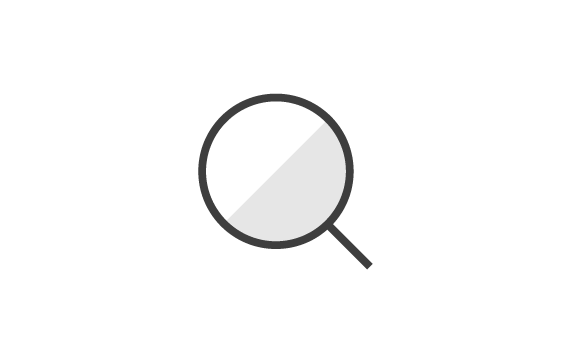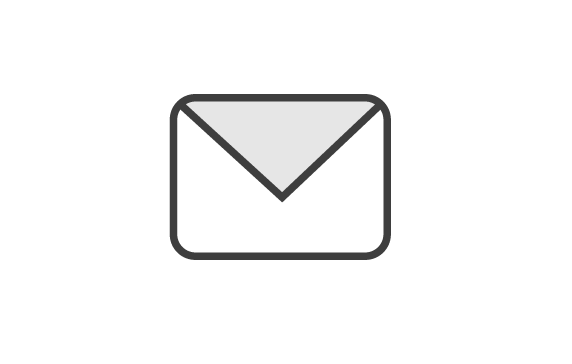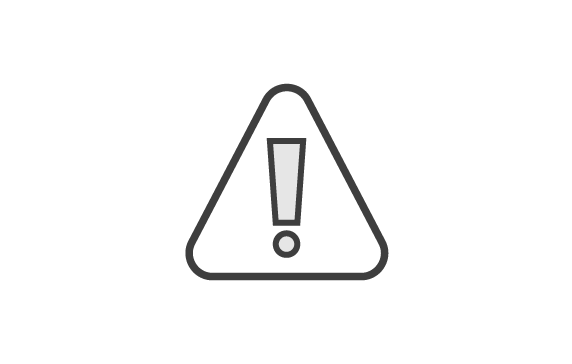Need some help using this platform? We've answered some frequently asked questions about using the website; just choose a question to see the answer. If you can't find what you are looking for, you can find more support options at the bottom of the page.
What can I do on this website?
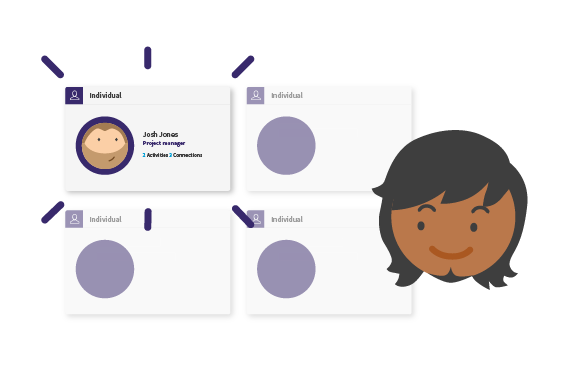
Set up your profile
Completing your profile will enable you to customise your account, connect with others and make searching for things much quicker and easier...read the full guide.
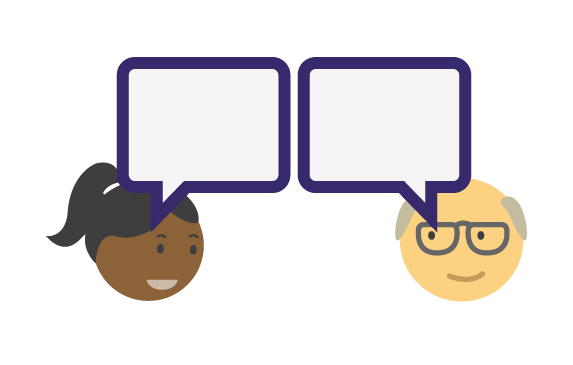
Make connections
Visit the members stream to find and search all members. Select the ‘profile and plus sign’ icon to connect with a member...read the full guide.
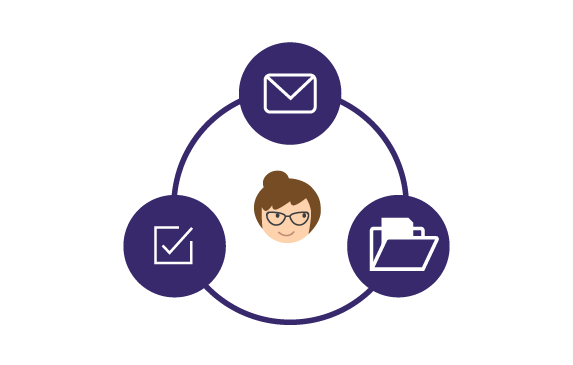
Use your dashboard
Your dashboard is the gateway to all of your public and private settings, your inbox and communications with other members and your activity listing...read the full guide.
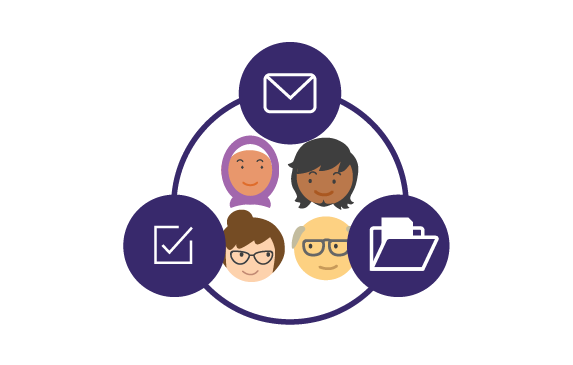
Collaborate in teams
Teams are collaborative spaces for you to work together and manage community projects. Anyone can be invited to join a team and you can choose to keep the team...read the full guide.
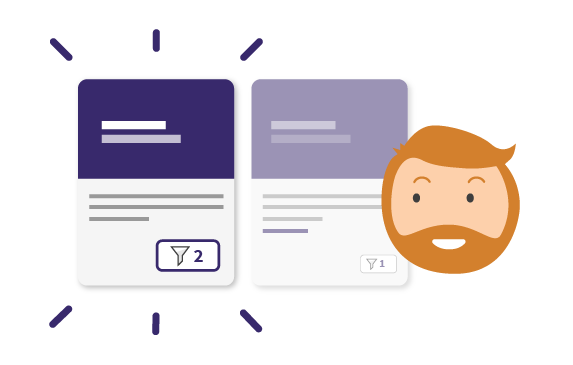
Find & share volunteering opportunities
Our volunteering feature connects you to the groups and organisations in need of your help. You can also post your own volunteering opportunities here...read the full guide.
Frequently asked questions
Most registration issues relate to receiving emails. Here are our top tips:
- Check your spam and junk folders, you can search for '[email protected]' or 'welcome'.
- Double-check you've added the right email address - your email will be displayed on screen. If it is wrong you can get in touch to ask us to update it or simply fill out the form again.
- Try adding '[email protected]' to your email 'whitelist' and return to the website and re-send the email.
- Contact one of the support team members listed here. Explain your issue in as much detail as possible and include details of the email address you used to sign up.
Most sign in issues are related to incorrect passwords or email addresses. Here are our top tips:
- Make sure you are signing in with the right email or username, your welcome email will confirm both of these.
- Use the reset password form to change your password, just type in your email address here.
- If neither of these work, message a member of the team listed here with the email address you signed up with and your name.
Your username, email address and password can all be updated in your settings page.
Completing your profile will enable you to customise your account, connect with others and make searching for things much quicker and easier.
- Visit your platform's home page.
- Use the button to 'sign-in' on the top right hand side.
- Your dashboard will tell you what your next step is to complete your profile.
- Choose the link to 'My Profile' (or similar) and select 'Edit my profile'.
- Follow the on-screen instructions to add details to your profile.
- Select a profile picture that is approximately 200px wide and 200px high.
Teams are collaborative spaces for you to work together and manage community projects. Anyone can be invited to join a team and you can choose to keep the team private if you like. Teams collate really useful tools, such as Trello boards and Google document sharing, which makes it easy to chat together and assign tasks.
This feature connects people and businesses looking to volunteer with those in need of their help. As someone working with volunteers, you can measure the impact of each volunteer and simply create your requests for volunteers. As a volunteer, you can choose opportunities from across your region and make direct arrangements with the individual or organisation. You can also add and manage your own opportunities and see your volunteer hours logged within your social CV.
- Make sure you are signed in.
- Select 'Add an activity'.
- Select ‘Look for volunteers’ and follow on-screen instructions.
- Please provide as much detail to your activity as possible.
- View your volunteer listing on the activities stream.
This feature connects people and businesses looking to volunteer with those in need of their help. As someone working with volunteers, you can measure the impact of each volunteer and simply create your requests for volunteers. As a volunteer, you can choose opportunities from across your region and make direct arrangements with the individual or organisation. You can also add and manage your own opportunities and see your volunteer hours logged within your social CV.
- Make sure you are signed in.
- Visit the activity stream to view all volunteering opportunities.
- Choose the opportunity you are interested in.
- Press the 'Volunteer to this' button.
- Complete the pop-up form and include a message about why you're interested in the opportunity.
Community badges verify and identify the trusted members of a community. The badges will differ depending on your platform and are awarded by the administration team using their own application criteria. You can apply for a badge through your admin team by contacting them directly or by following the application process detailed on your platform.
- Make sure you are signed in.
- Select 'My dashboard'.
- View navigation options on the left-hand side.
- Select ‘settings’ and ‘close my account’.
- Use the button to ‘close my account’ via an email window.
- Choose whether or not to request a copy of your data.
- Sign out.
Can't find the answers you need?
Don't worry, there are more ways to get help with your questions. We've created detailed user guides with videos, a form for reporting technical issues, or you can get in touch via our contact page.